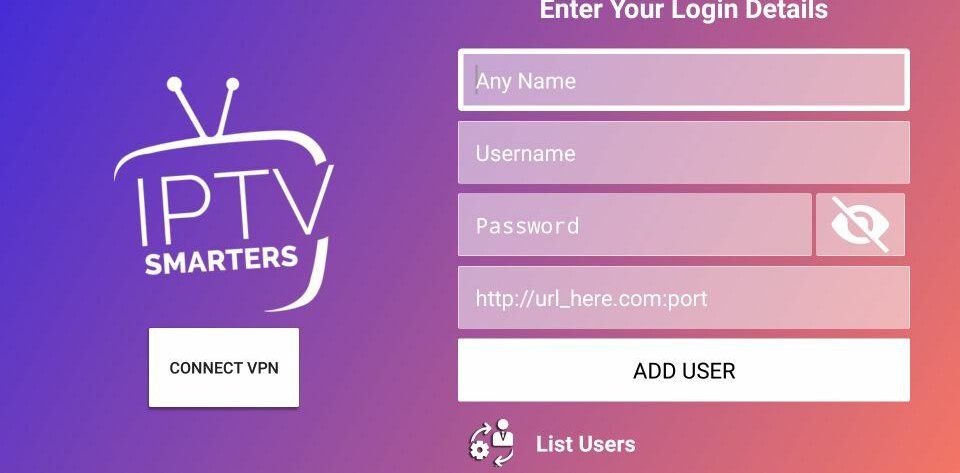TUTORIALS
IPTV Setup Guide
If you find this guide insufficient, don’t hesitate to reach out to our team for further assistance.
HOW TO SETUP IPTV ON SMART TVS WITH IPTV SMARTERS PRO APP
Installation time: 6 minutes
Step 1: Open the app and choose your upload type
After opening the app, you will see a screen with various options to get the app working with our service. We recommend using xtream codes api. M3u or the m3u file can be uploaded via the Load playlist or File/url.
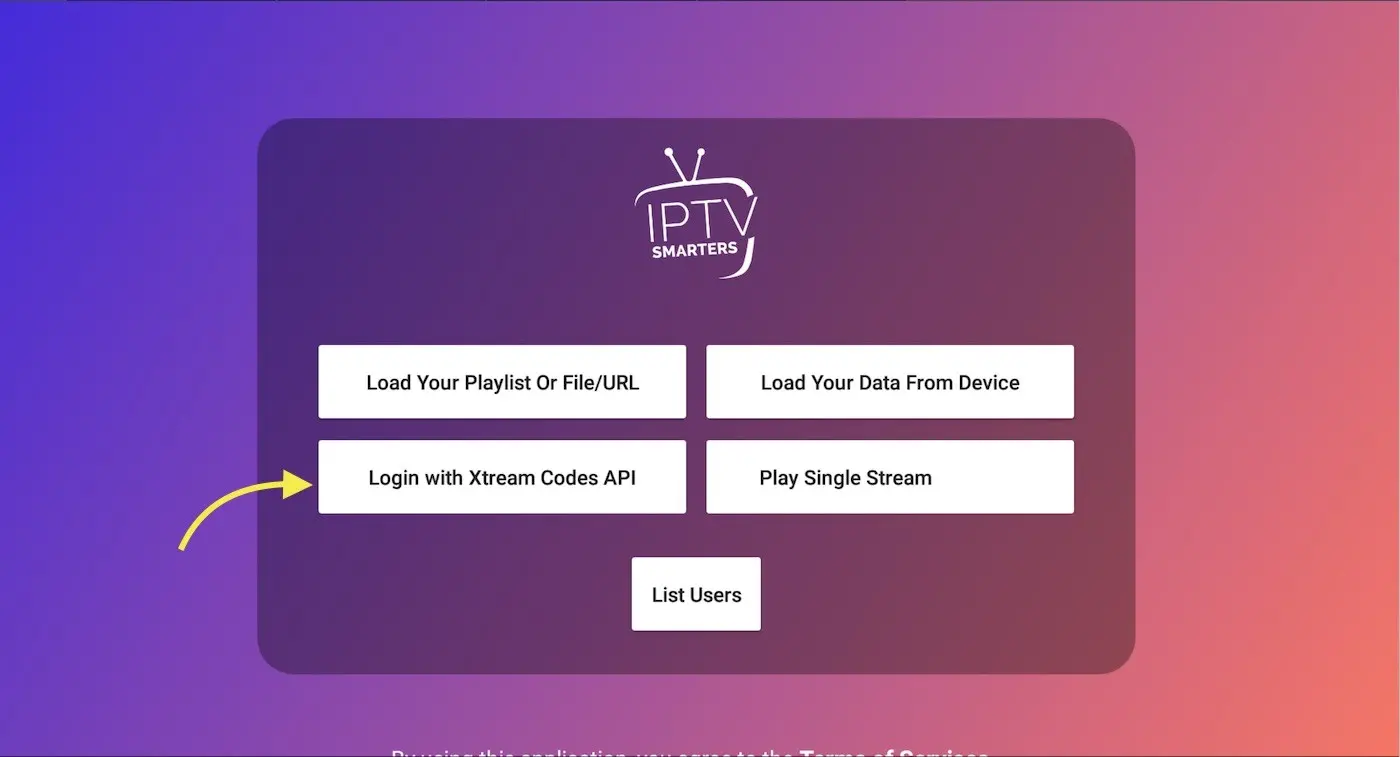
Step 2: Log in with xtreamcodes in the app
example :
- Any name/Playlist Name: 16K DREAMBOX TV
- Username: Sxqfq7892
- Password: XqsR4560F
- Url: http://ghost.nomorecable.me:8000
- Then press ADD USER
Step 3: Logged in and updated channel list
If all steps have been completed correctly, you will arrive at the initial overview such as the photo below.
– Live TV; All channels are listed here in ‘folders’, the live offering can be viewed here
-Movies; You can find all the films we upload here
– Series; Here are all the series that we upload
– Install epg; An external EPG can be uploaded here.
– Multi screen; This allows multiple screens to be viewed simultaneously ( NOTE: If you use 1 connection, this service cannot be used. This service is possible with multiple connections!)
– Catch up/ Channel Recording; We have 7 days to look back in our look back folder. You can find all the content directly via this button.
Still can’t figure it out? Please contact us by email : [email protected], and/or WhatsApp .
How to setup IPTV on Fire TV Stick
1: From the home screen of your device, hover over the Find option.

2. Click Search.

3. Search for and select Downloader.

4. Choose the Downloader app.

5. Click Download.

6. Once the app finishes installing click Open.

7. Return to the home screen and open Settings.

8. Click My Fire TV.

9. Choose Developer options.
If you don’t see “Developer Options” button, Here is the trick –> watch this video : https://bit.ly/3jmoPZf

10. Click Install unknown apps.
11. Find the Downloader app and click it.

12. This will turn Unknown Sources to On for the Downloader app. This will enable side-loading on your device.

13. Launch Downloader.
14. Click Allow.
15. Click OK.

16. Type the following URL exactly as shown here:
https://www.iptvsmarters.com/smarters.apk
and click Go.

17. Wait for file to download.

18. Click Install.

19. Click Done.

20. Open IPTV smarters then select Login with Xtream codes api.
21. Enter the login details that we sent you via Whatsapp or Email.
Still can’t figure it out? Please contact us by email : [email protected], and/or WhatsApp .
How to setup IPTV on Apple/IOS with IPTV Smarters Player
Step 1: Start by downloading IPTV Smarters app from the Apple Store through this URL : https://apps.apple.com/in/app/smarters-player-lite/id1628995509 or you can search for it on App store install the app on your IOS device.
Step 2: Open the app once downloaded and Enter the login details.

Step 3: Enter the login details that we have provided you after you get a subscription with us
Now Click on “ADD USER” to proceed to the next section.
Step 4: Wait some seconds.
Step 5: Now click on “Live TV” icon as depicted in the image via a red arrow.

Step 6: Now you must select the channel group that you want to watch and proceed to the next section.
Step 7: Now you must click on the channel name and then double click on the small screen to turn into full screen as the final step. .
Done
How to setup IPTV on Android with IPTV Smarters Player
Step 1: Start by downloading IPTV Smarters app through this URL : https://www.iptvsmarters.com/smarters.apk
Step 2: Open the app once downloaded and Enter the login details.

Step 3: Enter the login details that we have provided you after you get a subscription with us Now Click on “ADD USER” to proceed to the next section.
Step 4: Wait some seconds.
Step 5: Now click on “Live TV” icon as depicted in the image via a red arrow.

Step 6: Now you must select the channel group that you want to watch and proceed to the next section.
Step 7: Now you must click on the channel name and then double click on the small screen to turn into full screen as the final step. Done
How to setup IPTV on MAG
Step 1: Send us the MAC Address of your MAG via WhatsApp / Email : [email protected]
Step 2: After making the payment, we will send you the portal link
Windows Method:
Download IPTV Smarters app through this URL : https://www.iptvsmarters.com/download?download=windows
MAC Method:
Formuler is one of the devices that has gained a lot of popularity among IPTV users in recent years. At present, the Z series of this device has been provided to customers with appropriate facilities, which has also seen good sales.
After turning on Formuler, you need to go through the basic steps like any other device. Select the region and area and the date format and other options shown to you based on your device type.
There are two ways to configure the IPTV service in Formuler.
First , use the common method of using Formuler.
Second , use MyTVOnline 2, which is available in the new update for your device. This service gives you more possibilities.
We have prepared training for both methods for you.
First method (common way)
After the box has turned on by itself after the update, you will need to click on the My TV online box.
You should now see an image like the following.

Now once you have done the above you will need to click edit another box will appear on the screen where you will enter this next.
Portal nickname : Give it a name you like
Portal URL : (Mag Portal URL in the confirmation email)
Do I need to log in? NO
User ID : leave it blank
User password : leave it empty
Now click OK …
It does.
Second method (MyTVOnline 2)
If you just updated your device, you will see MyTVOnline 2 in your menu.

If this does not appear in your menu, you will need to update your device.
This is how the device is updated.
Step 1 : Go to the Software Update option from the menu

Step 2: Wait for the program to update. This process can take 4-5 minutes.

Step 3 – Select the Restart now option

Step 4 – Wait for the device to reboot. You may have to wait a few minutes.

Now that your device has been updated, you should be able to watch MyTVOnline 2 from the menu

After selecting MyTVOnline 2, such a window will appear for you

As you can see in the image, you have two options. One, add portal
Two, add m3u playlist
The first option is the same as the pre-update method and uses a portal, which is provided to you by the IPTV service provider, and the second option uses m3u, which you also need to get from the IPTV service provider.
If you prefer to add your portal
select add portal

In the window that opens, you must enter your data

Portal Nickname: Give it a name you like
Portal URL : (Portal url in email) This is automatically provided to you by email
Is login required? Yes
Add Login&Password
Click “Connect”
How to Install IPTV on Nvidia Shield TV using Play Store
IPTV Smarters Pro is one of the best IPTV players you can use to watch IPTV content. So, let’s install IPTV Smarters Pro on your Nvidia Shield TV.
[1] Turn on your Nvidia Shield TV and go to the home screen.
[2] Select the Apps tab from the home screen and choose the Google Play Store to launch it.

[3] Click on the Search icon from the upper right corner.
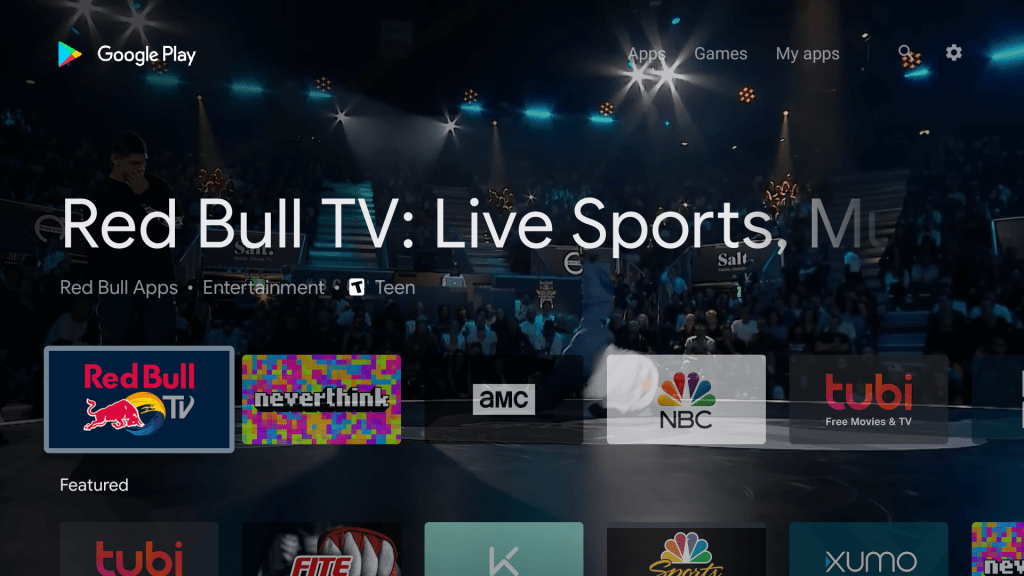
[4] Search for IPTV Smarters Pro using the search bar.
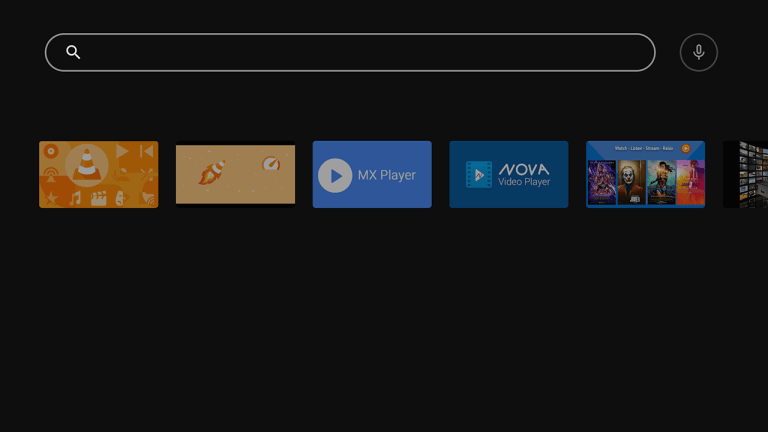
[5] Select the IPTV Smarters Pro app from the search results.

[6] Now, select the Install button from the app info page.
[7] Within minutes, the IPTV Smarters Pro app will be installed on your Nvidia Shield TV.
[8] After that, hit the Open button to launch the IPTV Smarters Pro app.
[9] Accept the terms and conditions.
[10] Then, you will see this screen on your TV.
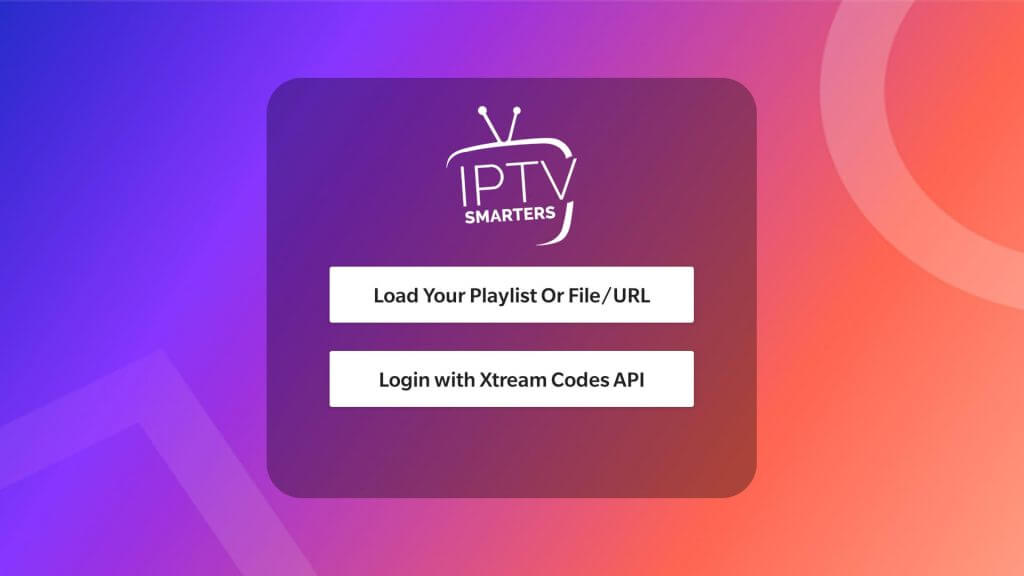
[11] Follow the steps below to watch IPTV content using the IPTV Smarters Pro app.
- Login With Xtream Codes API – In case you have a Username and Password, you can select this option.
- Enter the Username und password in the required field.
- Next, input the port URL and select the Add User button.
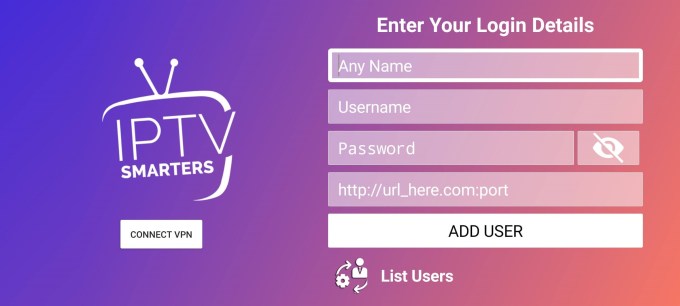
Now, you can watch IPTV content on your Nvidia Shield TV.
Our service works with all IPTV Players






















Need assistant for your need
Our Support work 24/24 and 7/7 to receive your ticket and help you for all your problems and all your questions.